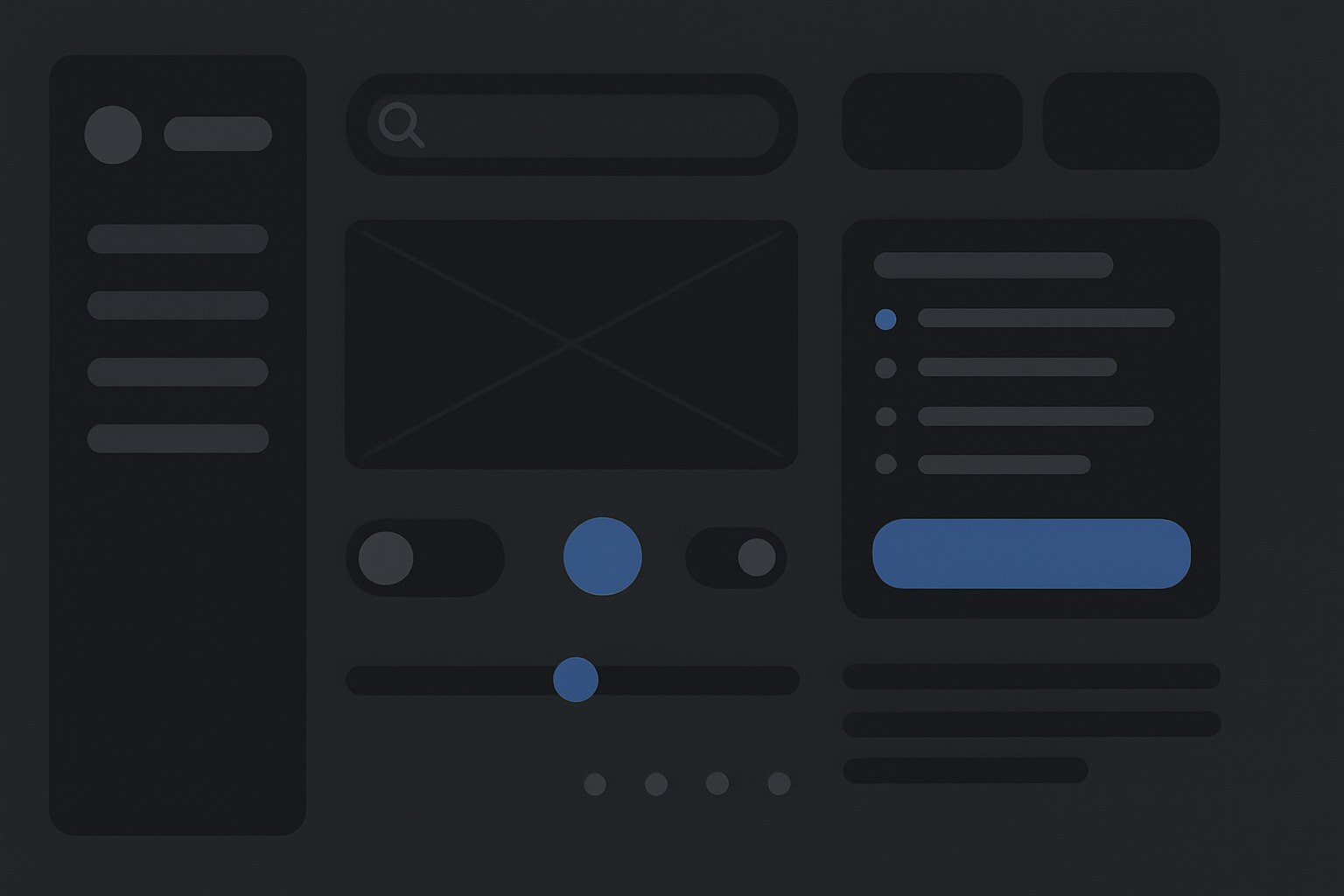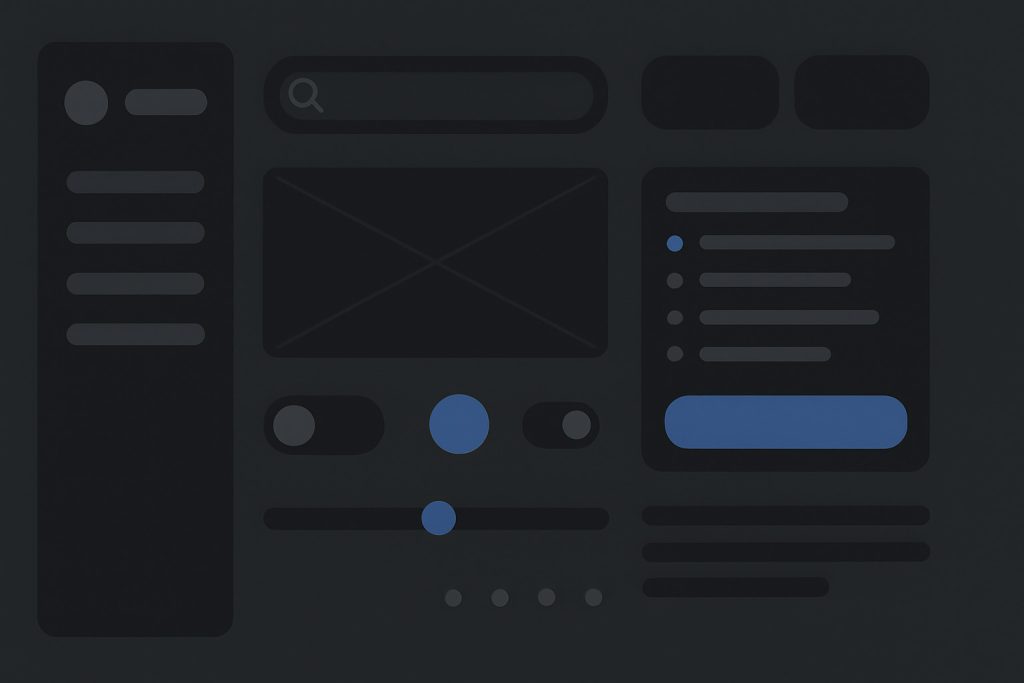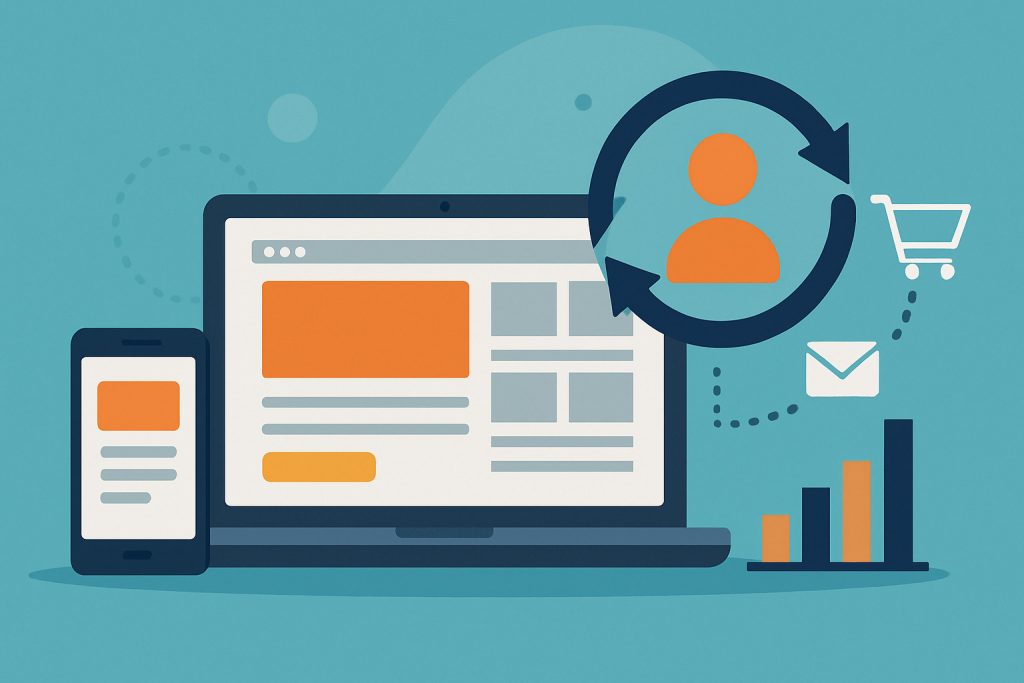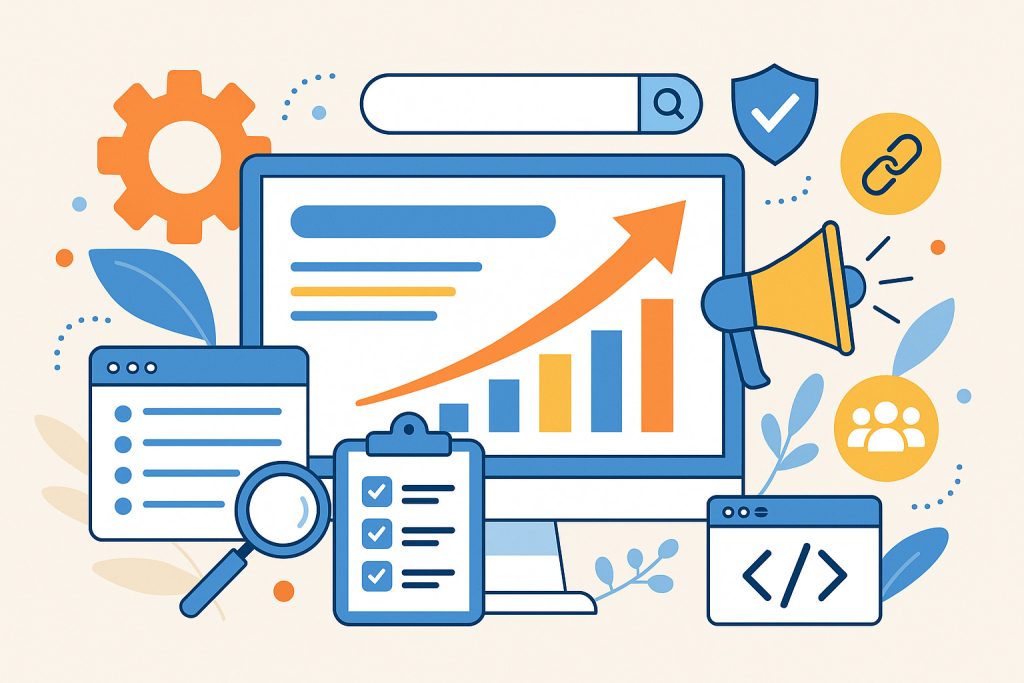Dark mode isn’t just a trend—it’s a visual preference that offers readability, reduces eye strain in low-light settings, and brings an undeniably stylish feel to any interface. But pulling off a sleek dark theme requires more than flipping colors. Done poorly, it can hinder usability and create visual fatigue. Here’s how to design dark mode with function and finesse.
1. Avoid True Black as the Default Background
Pure black (#000000) can create harsh contrast with light text, especially on OLED screens. This often results in eye fatigue.
Better approach:
- Use dark gray shades (e.g., #121212 or #1E1E1E) for a softer visual base.
- Introduce subtle color hues into your backgrounds for added depth and personality.
2. Adjust Typography for Legibility
Light text on dark backgrounds needs special treatment to maintain readability.
Key adjustments:
- Slightly increase font weight for body text (regular to medium).
- Add more line height for easier scanning.
- Use light gray text (#E0E0E0) instead of pure white to soften contrast.
3. Rework Color Palettes, Don’t Just Invert
Color behavior changes on dark backgrounds. Vibrant colors can appear too saturated or clash under low-light themes.
What to do:
- Select muted, deeper shades that feel balanced on dark surfaces.
- Test accessibility using contrast checkers to ensure legibility.
4. Provide Visual Hierarchy Through Elevation and Shadow
Without proper cues, dark mode interfaces can feel flat and disorganized.
Design techniques:
- Use subtle shadows or glows to distinguish layers.
- Create elevation using lighter overlays or strokes on darker cards.
- Don’t rely solely on drop shadows—combine layering with color contrast.
5. Be Cautious with Pure White Elements
Bright whites can glare against dark backgrounds and disrupt visual flow.
Better options:
- Off-white or soft-light tones (#F5F5F5, #EAEAEA).
- Tint whites with a cool or warm tone to suit the rest of the UI palette.
6. Use Color Accents Sparingly
Highlighting every component with color leads to visual clutter. Dark mode should feel calm and focused.
How to apply accents:
- Reserve them for active states, buttons, or notifications.
- Keep accent color usage consistent across components.
7. Use Transparency with Purpose
Opacity adds depth but can introduce legibility issues if misused.
Best practices:
- Apply translucent layers over images or gradients to support foreground elements.
- Avoid transparency for critical content (text, CTAs).
- Calibrate blur and alpha settings based on background complexity.
8. Design Icons and Illustrations for Low-Light Environments
Assets designed for light themes might lose clarity in dark mode.
To maintain clarity:
- Use lighter strokes or fills.
- Add outlines or glows around key elements.
- Test visibility across different device brightness levels.
9. Let Users Choose
Autonomy improves user satisfaction.
Implementation tips:
- Include system-based toggling (match OS-level preference).
- Add manual theme switchers in app settings or headers.
10. Test in Real-World Lighting
Dark mode often looks great on design tools but reacts differently across devices and lighting conditions.
Real-world testing approach:
- View on multiple screen types (OLED, LCD, tablets).
- Evaluate readability in both dark rooms and bright environments.
- Collect user feedback on eyestrain and clarity.
Bonus: Microinteractions Matter More
Dark mode often feels quieter, making microinteractions stand out. Hover states, button animations, and loading indicators deserve extra attention.
Tips:
- Keep interactions subtle but responsive.
- Use animation to reinforce clarity, not just flair.
- Avoid bright flashing transitions that can cause discomfort.
Designing a solid dark mode takes more than color changes—it’s about control, contrast, and comfort. These principles help craft an interface that doesn’t just look good after sunset but works beautifully anytime.