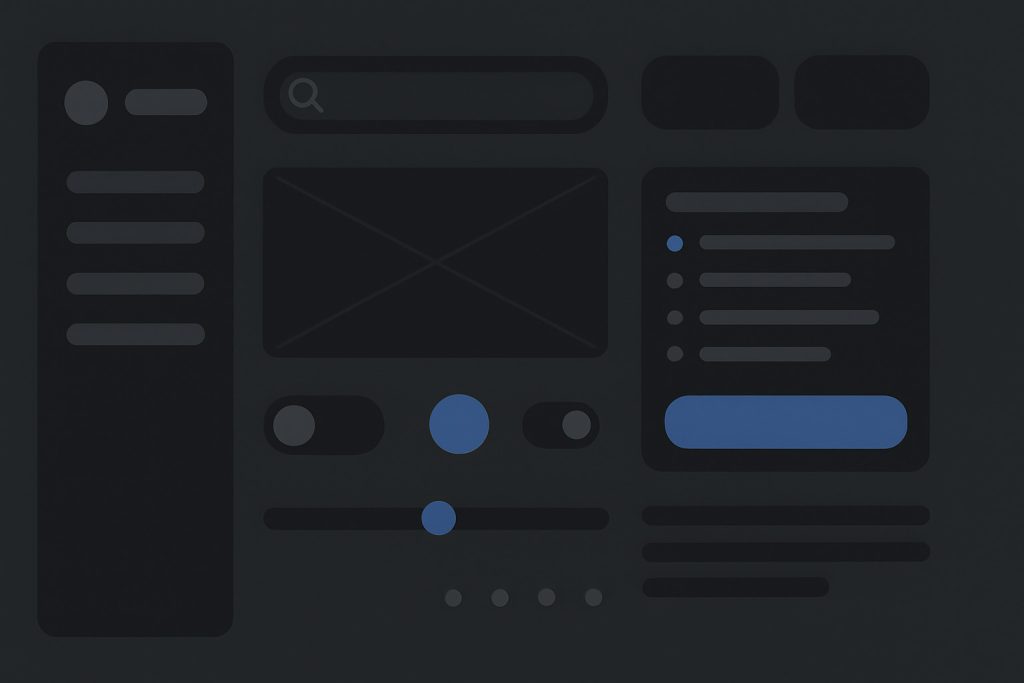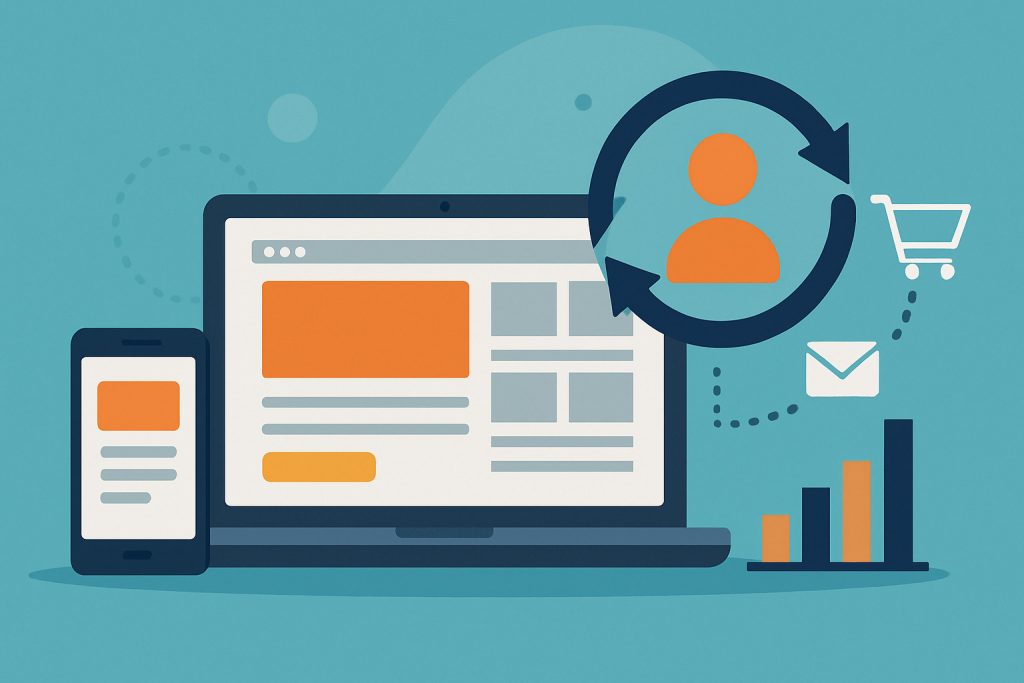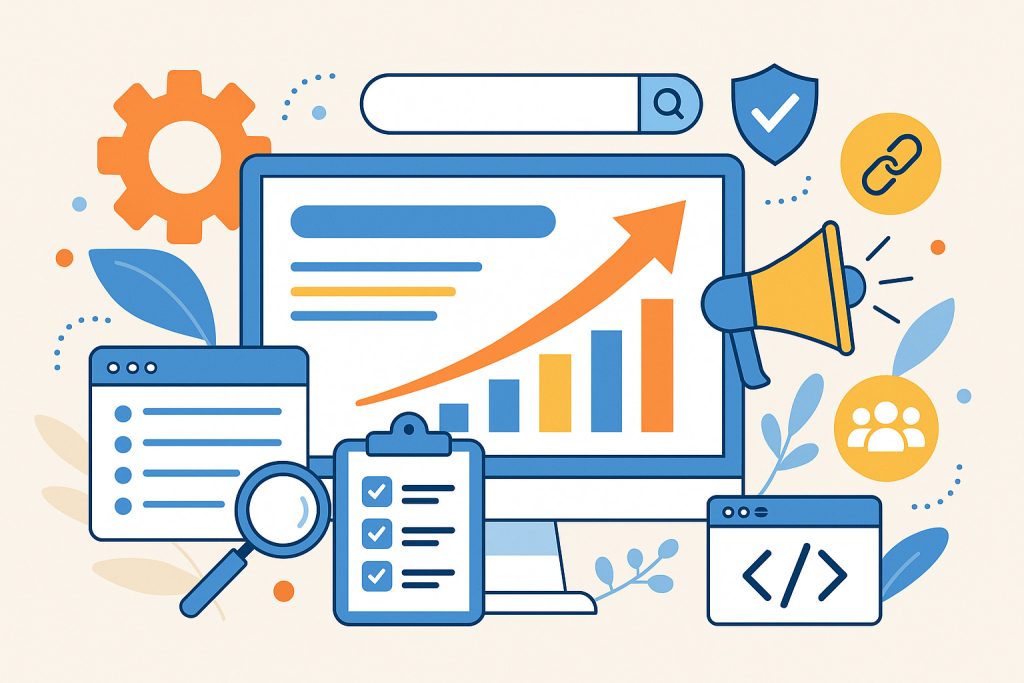Creating an accessible website is about ensuring every user, regardless of ability, can engage meaningfully with your content. Keeping up with web design trends is essential, but accessibility should be the primary focus. From enhancing readability to facilitating navigation, designing for accessibility prioritizes inclusivity and user experience. Here’s how to build an accessible site that is functional, user-friendly, and valuable for all.
1. Understand Accessibility Standards and Guidelines
- WCAG Compliance: The Web Content Accessibility Guidelines (WCAG) provide a solid foundation for creating accessible content. Familiarize yourself with WCAG standards like perceivable, operable, understandable, and robust (POUR) to guide your design decisions. The role of UX/UI in web design extends beyond visuals; it involves structuring content for universal usability.
- Legal Requirements: In some regions, accessibility is not just best practice but a legal requirement. Reviewing standards specific to your country, such as the Americans with Disabilities Act (ADA) in the U.S., helps avoid potential legal issues while fostering inclusivity.
2. Implement Screen Reader Compatibility
- Use Semantic HTML: Structure content with correct HTML tags, such as
<header>,<main>,<section>, and<footer>, to ensure screen readers can interpret the page correctly. - ARIA Roles: Apply Accessible Rich Internet Applications (ARIA) roles for dynamic content like modals and dropdowns. Properly labeled ARIA elements improve navigation for users with disabilities.
- Skip Navigation Links: Offer “skip to content” links so screen reader users can bypass repetitive navigation and reach main content faster.
3. Ensure Text is Readable and Legible
- Font Size and Spacing: Use a base font size of at least 16px and maintain adequate line spacing (1.5 times font size is a good benchmark). This improves readability for users with low vision or dyslexia.
- Contrast Ratios: WCAG recommends a minimum contrast ratio of 4.5:1 for normal text and 3:1 for large text. Tools like Contrast Checker can help you verify your text is legible against different background colors.
- Font Choice: Avoid overly decorative fonts that may complicate readability. Opt for simple, sans-serif fonts that are easier to read.
4. Create Keyboard-Friendly Navigation
- Tab Order: Structure your website so users can navigate using the Tab key logically. Ensure that the tab order follows a natural reading flow from top to bottom and left to right.
- Focus Indicators: Clearly highlight focused elements, like links and buttons, so users know where they are on the page. A strong outline or background change on focus is ideal.
- Accessible Forms: Label each form field clearly and use
tabindexcorrectly, so users can easily move through form elements.
5. Incorporate Descriptive Text for Visual Content
- Alt Text for Images: Provide clear and concise alternative text for images. Focus on the image’s purpose rather than describing every detail. For decorative images, use
alt=""to avoid redundancy for screen readers. - Accessible Video and Audio Content: Add captions and transcripts for multimedia content. Captions assist hearing-impaired users, while transcripts make content accessible for those who prefer reading.
- Avoid Text in Images: If possible, avoid embedding text within images, as screen readers cannot interpret them. Instead, use HTML text for better accessibility.
6. Use Clear and Simple Language
- Plain Language: Aim for clear and concise language that users of all reading levels can understand. Avoid jargon and complex terms unless necessary, and provide explanations when needed.
- Headings and Subheadings: Structure content with clear headings and subheadings to enhance readability and break down information. This also assists screen reader users in navigating the content.
- Bullet Points and Lists: Use bullet points or numbered lists to organize information. Lists make content easier to scan and improve readability for all users.
7. Design Flexible Layouts with Responsive Web Design
- Responsive Design Principles: Ensure your website layout adapts to different screen sizes and orientations. This benefits users on mobile devices and those who rely on screen magnifiers.
- Text Resizing: Allow users to resize text without breaking the layout. Avoid fixed font sizes in CSS and opt for relative units like percentages or ems.
- Touch Targets: For mobile users or those with motor impairments, provide large touch targets. Make buttons and links at least 44px by 44px to ensure easy tapping.
8. Implement Error Messages that Guide Users
- Error Identification: Clearly identify errors in forms and provide suggestions for correction. Highlighting fields with errors and providing specific guidance helps users resolve issues quickly.
- Accessible Error Announcements: For screen readers, use ARIA
liveregions to announce errors immediately without requiring a page refresh. - Helpful Form Labels: Ensure each form label is visible and concise. Use placeholder text sparingly, as it can disappear when typing begins, which may confuse users.
9. Optimize for Cognitive Accessibility
- Consistent Navigation: Place navigation elements in predictable locations across pages. Consistency minimizes cognitive load, helping users find information faster.
- Minimalist Design: Avoid visual clutter by using ample white space and focusing on essential elements. This helps reduce distractions and enhances focus.
- Interactive Elements: When using animations or interactive elements, ensure users can control them. Give users the option to pause, stop, or adjust moving content to prevent sensory overload.
10. Regularly Test for Accessibility
- Automated Accessibility Testing: Tools like WAVE, Axe, and Lighthouse can help you identify and fix accessibility issues quickly.
- Manual Testing: Automated tools cannot catch every issue, so complement them with manual testing. Navigating your site with a keyboard and screen reader will provide insight into potential challenges.
- User Feedback: Regularly solicit feedback from users, especially those with disabilities. Real-world feedback is invaluable in making effective, user-centered improvements.
Conclusion
Designing for accessibility is more than a checklist—it’s about making the web an inclusive place for everyone. By implementing these practices, you ensure that your website is welcoming and functional for all users, setting the standard for a more accessible online experience.